I’ve always enjoyed creating images for my projects, but coming up with the right prompts? That was a real struggle. So, I built this Midjourney prompt generator tool for everyone can use.
Midjourney is a powerful AI that turns text into images, but getting the perfect prompt is key. It’s tricky to get all the details right, and that’s where mistakes happen. This tool fixes that, helping you quickly generate the ideal prompt with all the options you need.
Every midjourney parameters you choose is important. They shape the quality of your final image. If you’re experienced with Midjourney, you’ll appreciate these settings. If not, don’t worry—we’ve explained everything clearly so you can make the most of it.
With Promptzila AI, creating top-notch prompts is easy. Just input your short prompt or main image subject, and it’ll do the rest, giving you the best results every time
In a hurry? Here’s the quick rundown:
To use a parameter, add it at the end of your prompt with two dashes (--) followed by the parameter name and value. For example:
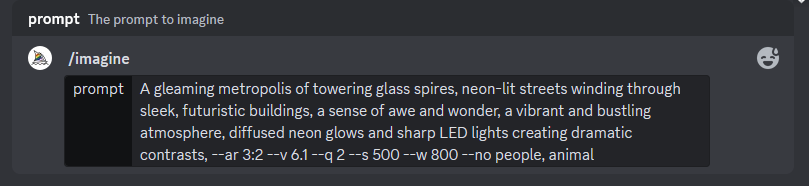
Creating captivating AI-generated art with Midjourney involves more than just typing a prompt. By mastering its parameters, you can fine-tune your images to perfection. For a comprehensive overview of all parameters, check out the Midjourney Parameter List. Let’s dive deep into each parameter and see how they can transform your creative process.
The --ar parameter lets you define the width-to-height ratio of your image.
--ar width:height (e.g., --ar 16:9)I love using --ar when I’m designing wallpapers; it ensures the image fits perfectly on screens.
Midjourney offers different AI model versions, each with unique styles.
--v [version_number] (e.g., --v 5)I’ve noticed that version 5 excels in realism, which is fantastic for lifelike portraits.
The --q parameter adjusts the rendering quality.
--q [0.25|0.5|1|2] (default is 1)When I’m in a creative flow, I set --q 0.5 for faster previews.
The --s parameter controls how much the AI’s style influences the image.
--s [value] (range usually between 0 and 1000)For abstract art, cranking up --s leads to some breathtaking results.
The --stop parameter ends the image generation at a specified percentage.
--stop [value] (between 10 and 100)I like the textured feel when I stop the process at 70%.
The --r parameter allows you to create multiple variations in one go.
--r [number_of_images]Testing different moods is easier when I set --r 5 to get five variations.
The --chaos parameter adds variability to the results.
--chaos [value] (usually between 0 and 100)Injecting a bit of --chaos leads to pleasantly surprising art pieces.
The --w parameter introduces abstract and unconventional elements.
--w [value]When standard prompts feel limiting, --w opens up a world of avant-garde possibilities.
The --no parameter omits specific items from your image.
--no [element] (e.g., --no trees)I often use --no text to keep the artwork clean and distraction-free.
Final Thoughts
Harnessing these parameters elevates your Midjourney experience from basic to pro. Experiment with different combinations to discover what resonates with your artistic vision.
I’ve seen my work transform by simply tweaking these settings—it’s like speaking directly to the AI’s creative soul.
Example 1: High-Quality Landscape
/imagine prompt: A breathtaking view of the Milky Way over a desert landscape –ar 16:9 –quality 2 –stylize 750
Example 2: Stylized Portrait
/imagine prompt: Portrait of a Victorian-era woman, intricate details –stylize 3000 –seed 987654321 –v 5
Example 3: Excluding Elements
/imagine prompt: A bustling city street at night --no cars --no people --ar 4:3
--no to exclude unwanted elements and focus your image.Sign up for my newsletter to see new ai prompts, tools, tips, and blog posts.

PromptZila.com provide AI tools and resources to help you create prompts. Like Midjourney, ChatGPT, Stable Diffusion, DALL·E, Leonardo, Claude AI, Gemini, and Ideogram AI. You can also subscribe to their newsletter for updates on new AI prompts, tips, and blog posts.
Sign up for my newsletter to see new photos, tips, and blog posts.